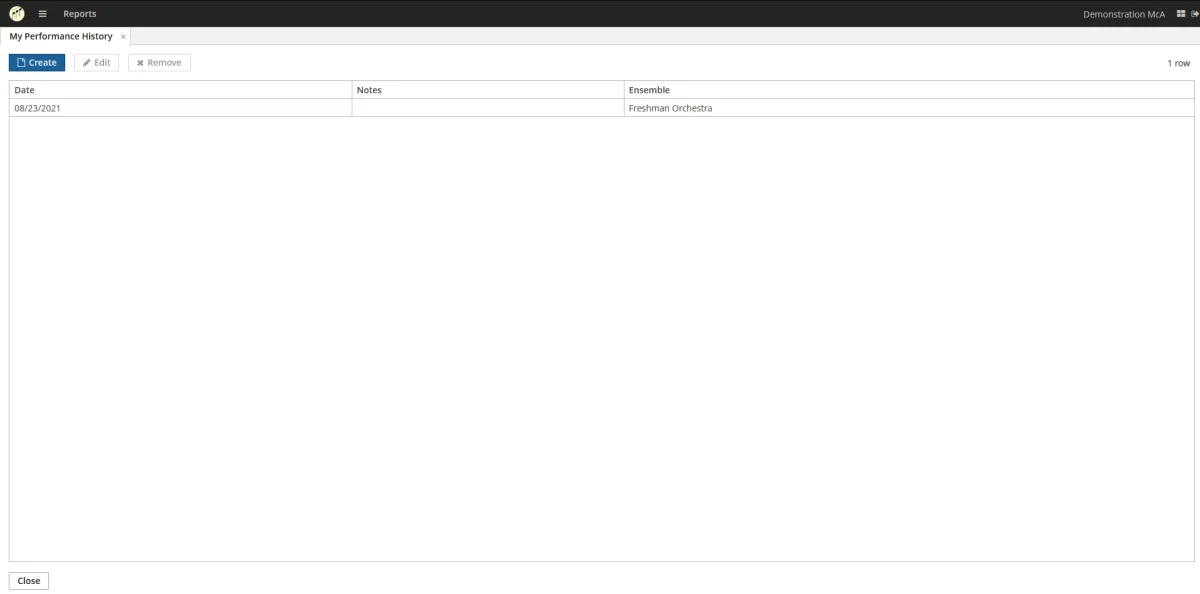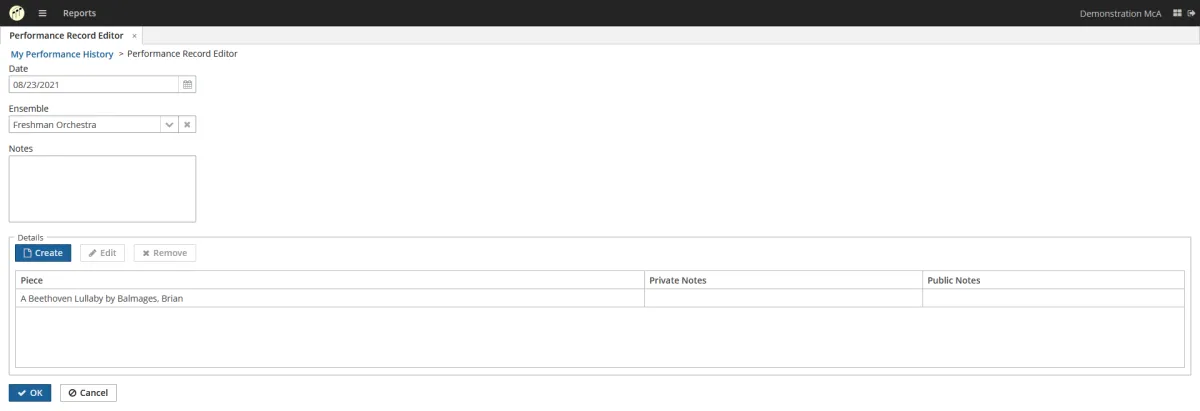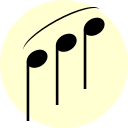Crowdsourced Piece Database
Legata is built around this core database of pieces. Anyone can see it. Anyone can edit it. To edit a piece, click the “Edit” button.
A Piece has the following information:
- Published Editions (because sometimes you are looking for the Luck’s edition, not the Kalmus edition)
- Title
- Category (Strings, Band, Choir)
- Sub-Category (String Orchestra, Full Orchestra, Brass Choir, Marching, SATB, SSAA, etc.)
- Composers
- Arrangers
- Tags (a generic way of categorizing pieces. Think holiday, patriotic, romantic, pops, etc.)
- Keys (As the number of sharps and flats)
- Times
- Tempos
- Musical Elements (think D.C. al fine, staccato, pizzicato, glissando, etc.)
- Instrumentation Notes (Any out-of-the-ordinary instrumentation. Think solos, includes a harp, optional piano, flute 3, etc.)
Anyone can add a piece to their library by simply clicking the “Add to my library” button and optionally selecting the correct published edition.
On the left of this screen is our search menu. You can search by any of the above fields. A nifty feature is that you can save a search to reuse later. To save or reuse a search click the “Saved Searches” button. These Saved Searches are also available on the “My Library” and “Network Library” screens.
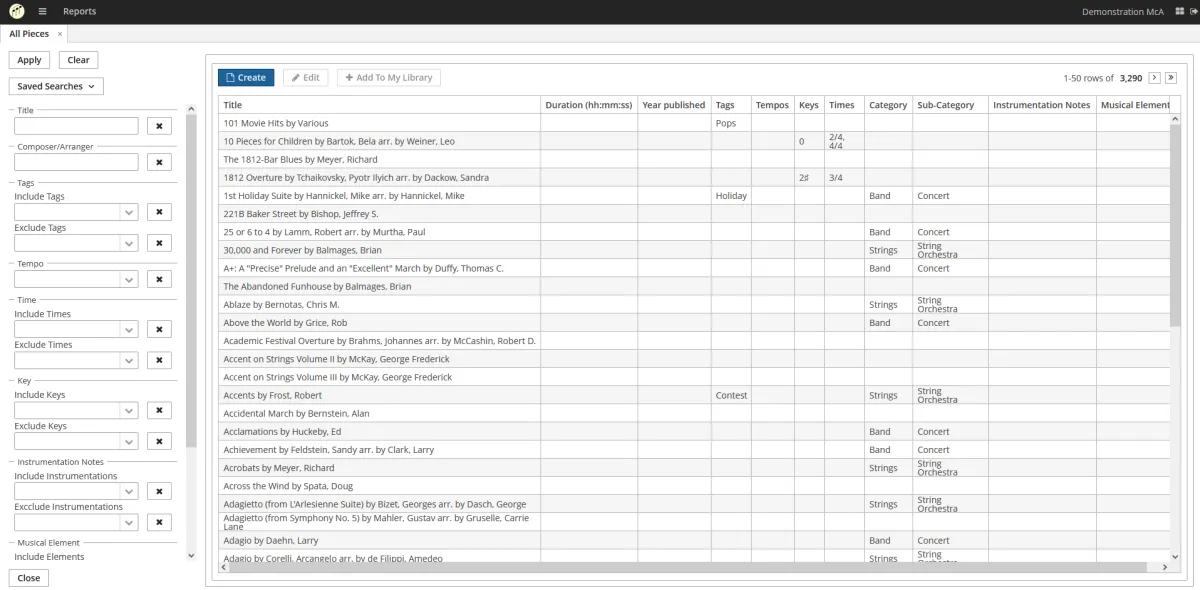
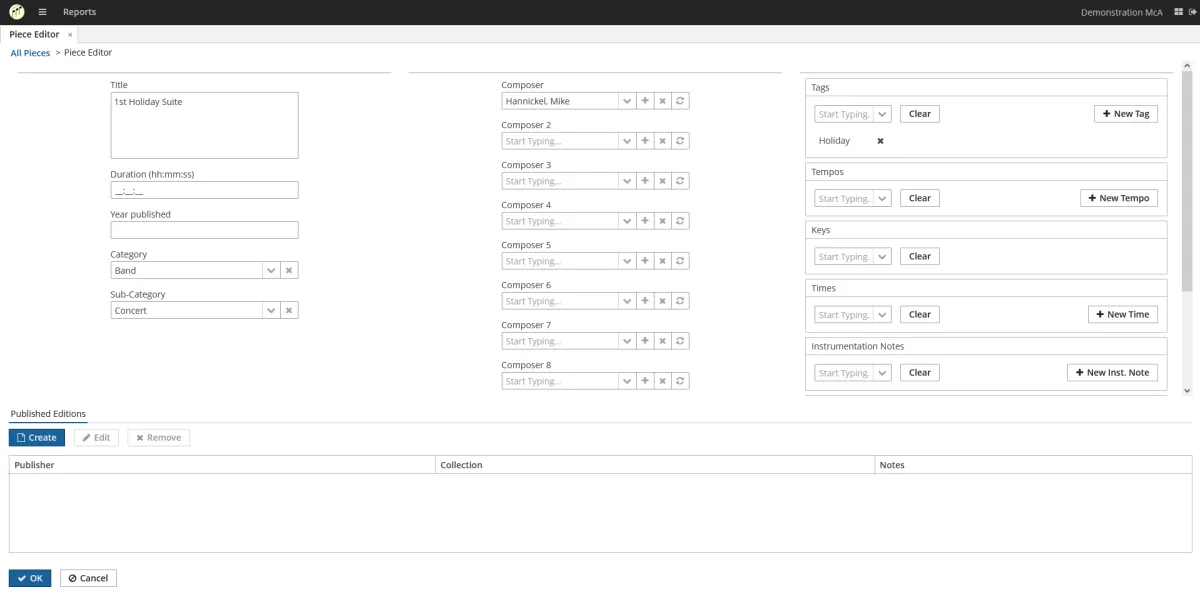
My Library
A Library Entry has the following fields:
- A Library ID# (for filing)
- Library Notes (stuff about the physical parts. Number of scores, music parts, etc.)
- My Grade (grades are hard. Composers, publishers, and prescribed music lists could all have a different grade, so for the time being I let you enter the grade that YOU want to use.)
- Whether the piece is available.
- Private Title (only visible for Private Library Entries)
Notice that if it is not a Private Music Entry you don’t have to enter ANY information about the piece because it is all pulled from our piece database. You just need to keep track of how the piece fits into YOUR library.
Note that this screen has the same search functionality as the “All Pieces” screen including the ability to use the same Saved Searches.
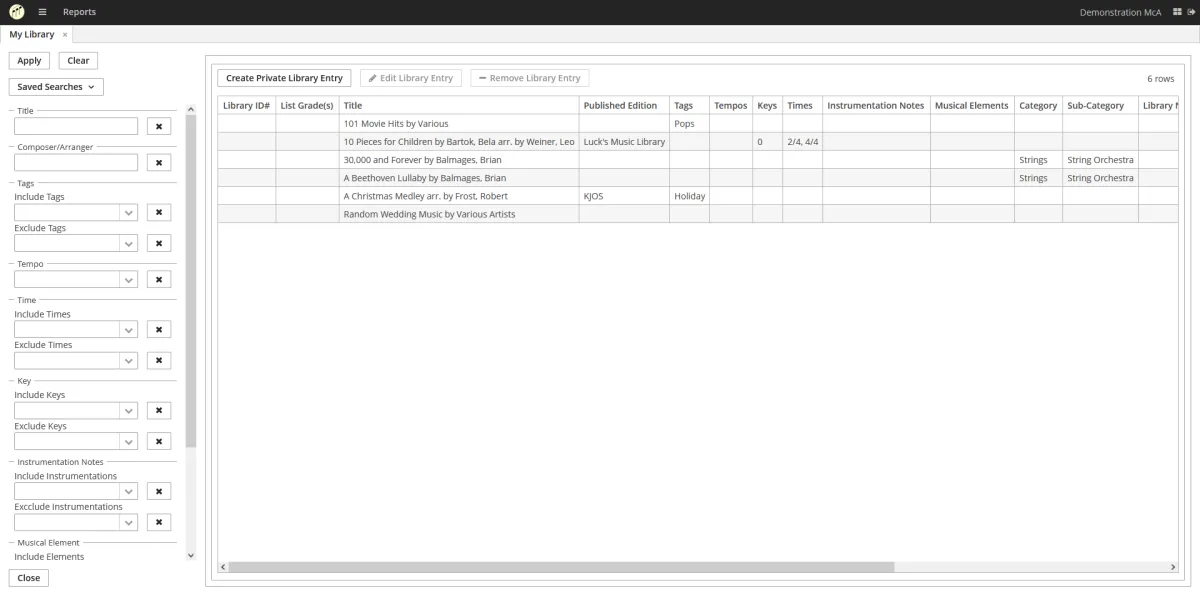
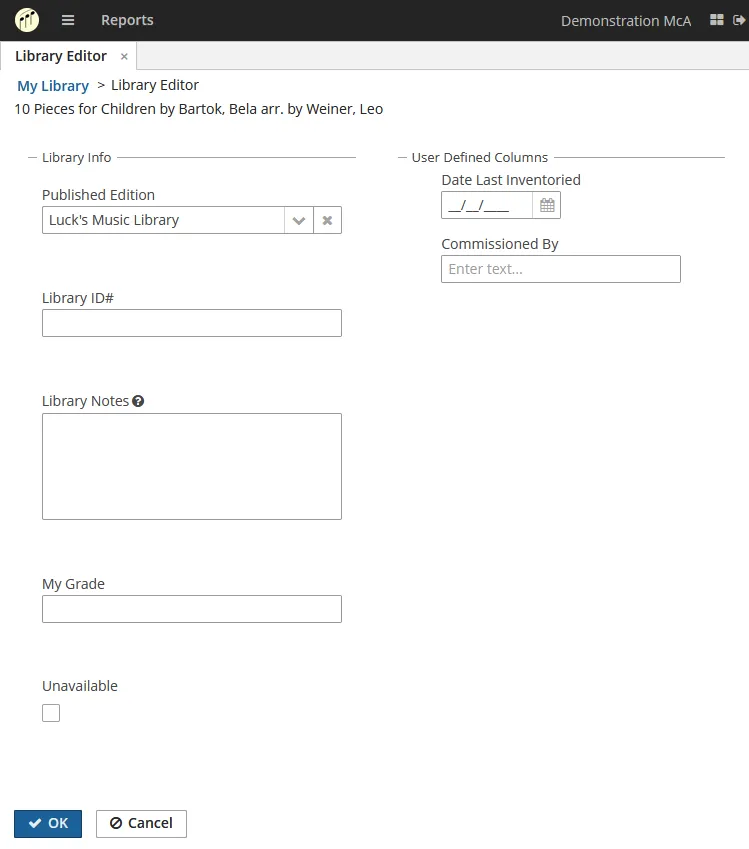
My Connections
From this screen you can view an individual user’s library by clicking on the “View This Connections Library” button.
To share you Library with others, click the “Send Connection Request” button. Enter as many email addresses as you want and click “OK”. An email invite will be sent to each email address.
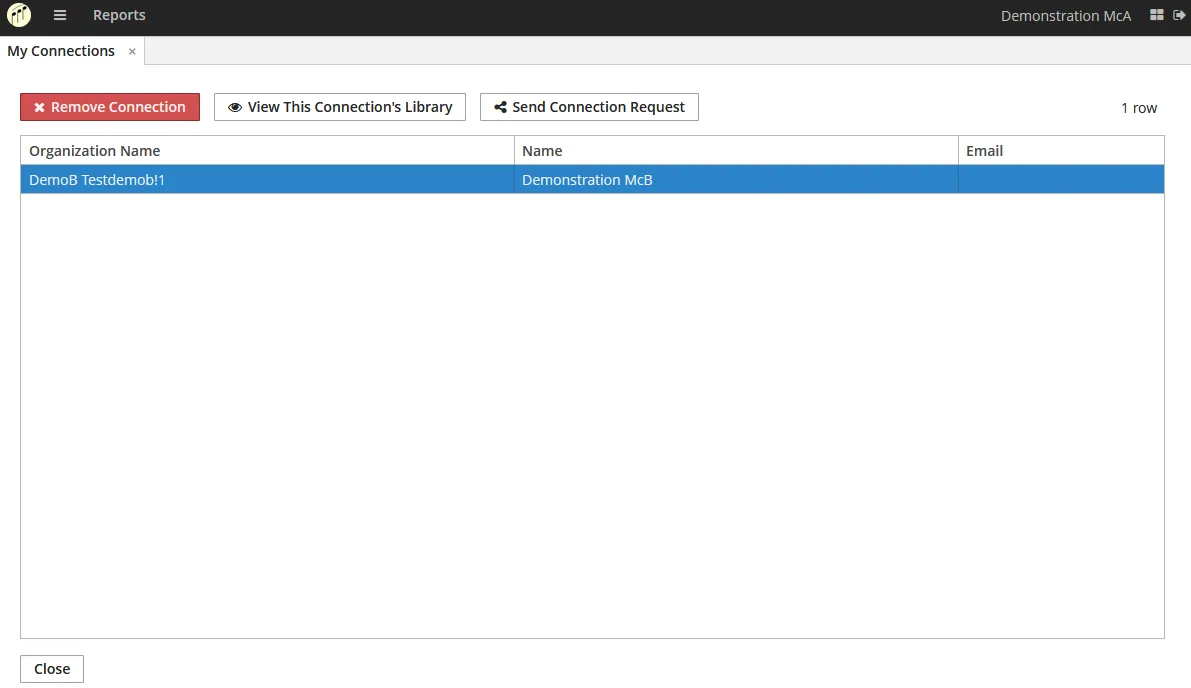
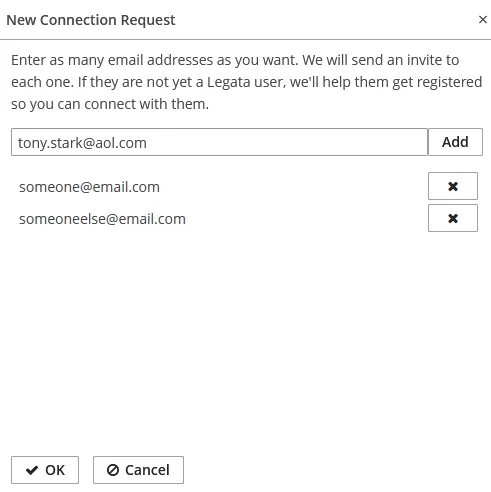
Network Library
This screen shows every unique piece that exists in either your library or a connection’s library.
You can also see who owns a given piece by clicking the “Show Owners” button.
The Saved Searches from above also work here.

My Ensembles
Create as many ensembles as you need. There is no limit.
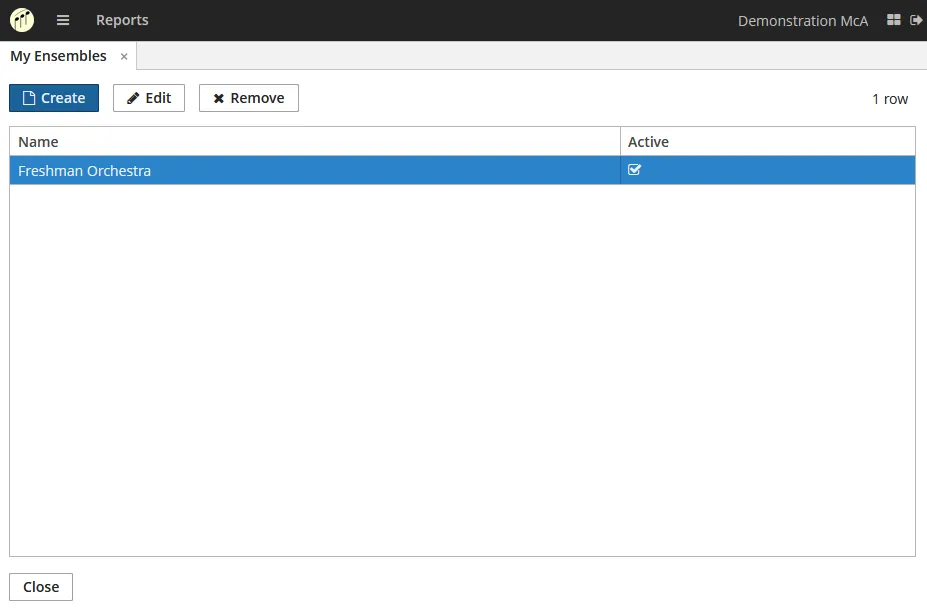
My Performance History
To record your concert history, go to the My Performance History screen. Create a new Performance Record by clicking the Create button. You can enter the date of the performance, which of your ensembles played it, and any notes about the concert. Then create Performance Record Details to record the pieces you played in this concert.